Flowmap Panner Simple Node
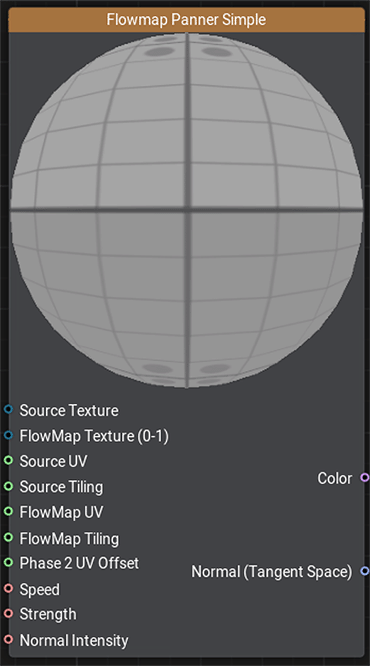
Description
This node creates a flow effect for a source texture based on a flow map. Using this node, water or lava flowing in different directons can be created. The flow map can be drawn in UNIGINE Editor: the direction of flowing is set by the brush.
Notice
When simulating a fast-flowing liquid (for example, a mountain stream), flickering may occur. In such case, it is recommended to use the Flowmap Panner node. Also this node is used if the custom sampling settings are required.
The workflow is the following:
- Using the flowmap texture, offset for UV coordinates is applied twice with a time shift.
- Using 2 different UVs from the previous stage, source texture sampling is pefromed. In the result, 2 textures distorted over time according to the flowmap are created.
- The created textures are blended (linear interpolation) using the time coefficient to make even and continuous distortion.
Ports
| Name | Description | |
|---|---|---|
 | Source Texture | Texture for which the flow effect will be created (albedo, normal, heightmap and so on). |
 | FlowMap Texture (0-1) | Flowmap texture that stores values in range [0;1]. Note that:
|
 | Source UV | UV channel for the source texture. |
 | Source Tiling | Source texture tiling. |
 | FlowMap UV | UV channel for the flowmap texture. |
 | FlowMap Tiling | Flowmap texture tiling |
 | Phase 2 UV Offset | Offset of the final UV coordinates for the second texture. Using this value you can reduce repeatability of the pattern (if any). The default value is (0.5, 0.5). |
 | Speed | Panner speed. |
 | Strength | Intesity of texture distortion. |
 | Normal Intensity | Intensity of normals (if a normal texture is passed as a source texture to the subgraph). Texture sampling is performed in the subgraph, however, the normal intensity is set up in the Sample Texture node, so it is specified separately. |
 | Color | Color data of the texture resulting from blending textures. |
 | Normal (Tangent Space) | Normals of the texture resulting from blending normal textures. |
The information on this page is valid for UNIGINE 2.19 SDK.
Last update:
2024-08-16
Help improve this article
Was this article helpful?
(or select a word/phrase and press Ctrl+Enter)