Node Dependencies
Sometimes it might be useful to track dependencies between runtime-nodes - nodes that currently exist in the world opened in UnigineEditor, including the ones that are stored only in RAM and have not been saved to a file (*.world / *.node) on the disk.
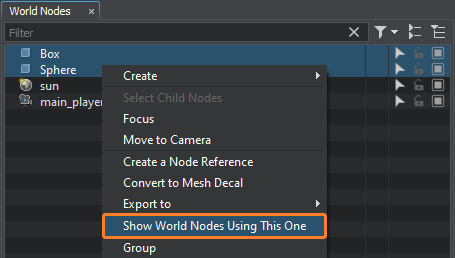
In UnigineEditor you can find all runtime-nodes, that use the selected node or group of nodes, to help avoid accidental removal of nodes somehow used by others, as well as to analyze / validate the logic of node interactions (e.g., to check if the right nodes are used in componets etc.). Just select the desired node or group of nodes, right-click on any of them in the World Nodes Hierarchy window and choose Show World Nodes Using This One.
You'll see a table of dependencies between nodes, it has two columns: the left one contains the list of selected nodes, while the right one shows the nodes that use each of the nodes from the left.
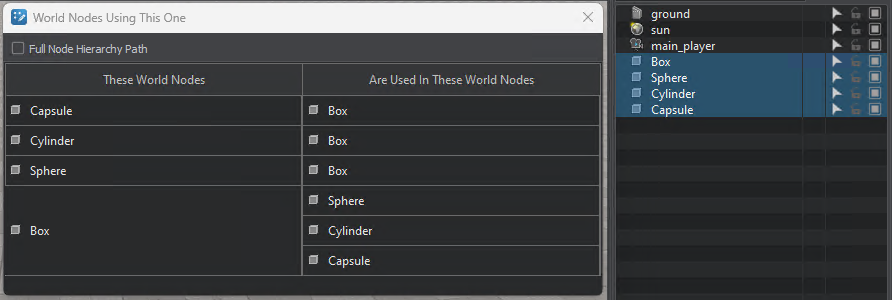
To display the path to the node in the World Nodes Hierarchy check the Full Node Hierarchy Path box.
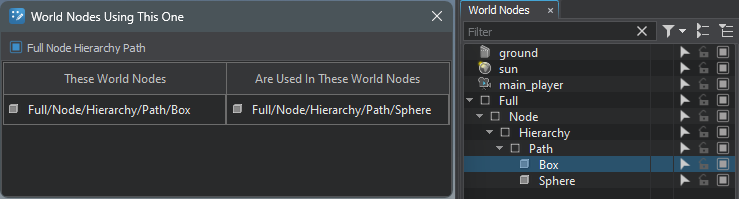
Types of Dependencies Tracked#
The following types of dependencies between runtime-nodes are tracked:
-
Property - a node can be used in the component logic assigned to other nodes (it is assigned to Property / C# Component in the corresponding field).
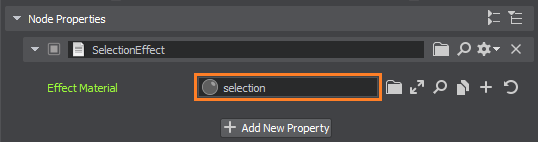
-
PlayerPersecutor - a node can be assigned to the Target Node field in the list of PlayerPersecutor camera parameters to allow the camera to follow the target node.
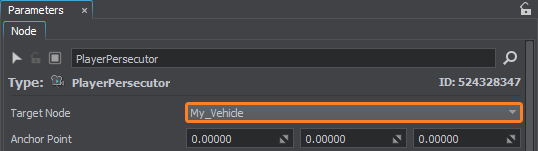
-
Skinned Mesh - a node can be assigned to the Bind Node field of a Skinned Mesh object to control the transformations of the skeletal bone to which it is attached.
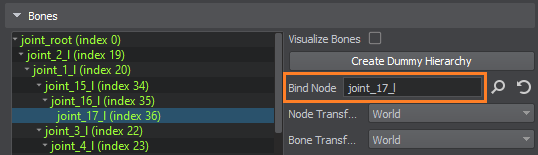
-
Objects having a physical Body can be connected via Joints.
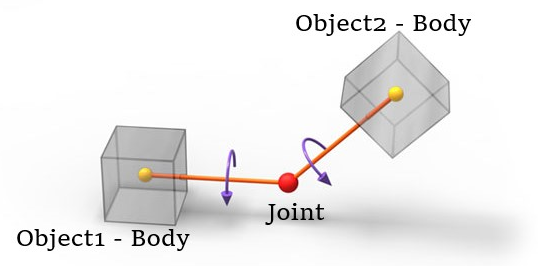
Tracking and Container Nodes#
If the node of interest is used by another node that is a part of NodeLayer or NodeReference container, the dependency search will only trace down to the container displaying the hierarchy with NodeLayer/NodeReference nodes as atomic units. If you want to find the exact node inside the NodeReference container that uses your node of interest, open the container NodeReference via Edit and search again.
The information on this page is valid for UNIGINE 2.19 SDK.